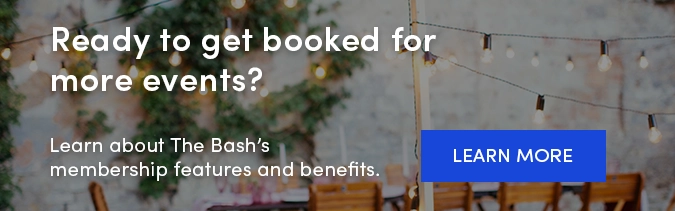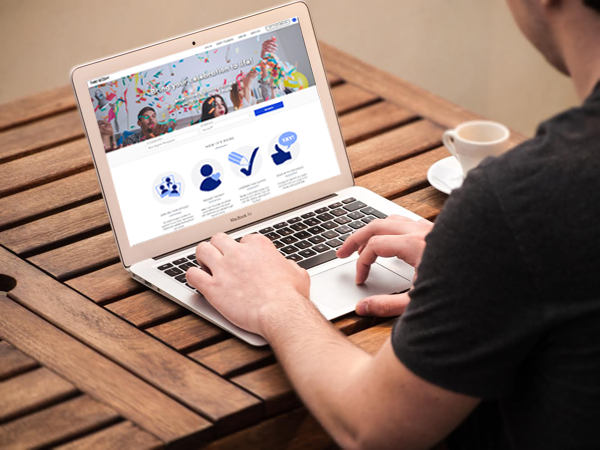 Just like you, all of our clients get a Control Panel (just as soon as they submit a gig request). Unlike you, our clients aren’t always so familiar with how to use their Control Panel as it’s often their first time on The Bash. That's why we thought it would be helpful to take you through the booking process from the client’s perspective, including some screenshots of the Client Control Panel.
Just like you, all of our clients get a Control Panel (just as soon as they submit a gig request). Unlike you, our clients aren’t always so familiar with how to use their Control Panel as it’s often their first time on The Bash. That's why we thought it would be helpful to take you through the booking process from the client’s perspective, including some screenshots of the Client Control Panel.
While you can always refer clients to our Account Services Team with any questions, hopefully after reading this post you’ll be able to help any client with the booking process. And if you can't, you could always confirm the booking yourself from your Member Control Panel.
The Requests Page
The home base of the Client Control Panel is the ‘requests’ tab. This is the first place a client is taken when they sign in, and where all of their performer quotes are stored.
Clicking on the vendor name will take the client to your profile. Clicking the “View Quote” button lets the client see the details of your quote and allows them to begin the booking process.
Once they view the quote, they'll see the orange "book now" button. If you have a client who is ready to book, just tell them to look for the "book now" button and get started!
The Booking Page
Clicking on "book now" takes the client to this page, where they can complete the booking.
The booking page again summarizes the details of your quote. Once the client gives it a final look, they can make the booking official by clicking that big "book now" button towards the bottom of the page. If there is a deposit due at the time of booking, they will be prompted to input their payment information before the booking is officially confirmed!
Once they complete the deposit, the booking fee will be automatically deducted and the money will be sent directly to your bank account in as fast as 2 business days (we never hold your funds). Clients can log in to The Bash and submit payments at any time!
That's all there is to booking. We've done our best to keep the Client Control Panel as simple as possible to ensure that our clients don't hit any roadblocks along the way. Of course there will always be questions - the client can contact us anytime!
After the Event - Feedback
Even though the event is over, the client isn't quite done with their Control Panel. You do want client feedback! After the event we send the client a feedback reminder that links them straight to the feedback page. They can also get here by logging back into their Control Panel.
The thing to note here is that a "leave feedback" button is now in place of the "book now" button. As you may have guessed, clicking this button takes a client to the feedback page.
This is a pretty straight forward page where the client rates you on five key categories: professionalism, how accommodating they found you, overall talent, whether they'd recommend you to others and their overall satisfaction. Clients rate you by clicking the appropriate number of stars (or half stars) and have an opportunity to write a review, with a 675 character max, that will live on your profile. Clicking 'save' pushes the feedback live.
After leaving their feedback, clients have the opportunity to do the same for The Bash. This is the client's chance to let us know what they thought of their overall experience with The Bash. We even use some of these quotes on our testimonial page.
--
Those are your Client Control Panel basics - hopefully they help you and your clients with the booking process. Remember, if you or your client have any questions along the way, you can always contact us. That's what we're here for!