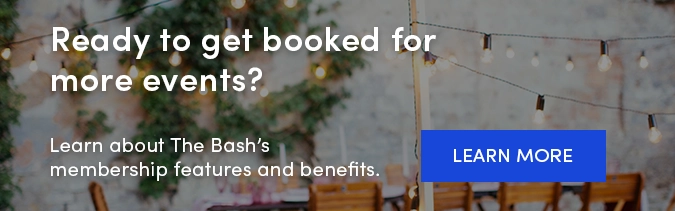To upload videos to your profile on The Bash, they will first need to be uploaded to either Vimeo or YouTube. If you're not familiar with these video hosting platforms, we're here to help!
To upload videos to your profile on The Bash, they will first need to be uploaded to either Vimeo or YouTube. If you're not familiar with these video hosting platforms, we're here to help!
Below you will find step-by-step instructions to guide you through uploading videos on YouTube and Vimeo.
How to Upload Videos to YouTube
YouTube is the most popular video-sharing platform that allows users to easily host and view videos. The platform is free for all to post and there are no storage limits, which is definitely a plus.
Follow these easy steps for uploading a video to YouTube (on a computer):
-
Go to www.youtube.com and log in or create an account if you do not have one.
-
To create a YouTube account, you'll need a Google account to use for your log in. If you already have one, simply go to YouTube.com and click 'Sign in' button in the upper right-hand corner and sign in. If you don't already have a Google account just go to Gmail.com, click 'Create an account', and complete the signup process.
-
Once you've created a YouTube account are are logged in, you'll need to create a channel, allowing you to upload videos. Follow these quick steps:
-
Click the 'Create a video' button, (it looks like a video camera with a plus sign inside) located in the top right corner of the screen. In the drop-down menu, select 'Upload Video'.
-
If you don't already have a channel, you'll be prompted to create a channel.
-
Check the details and confirm to create your new channel.
-
-
-
Once you have a channel, click the 'Create a video' button, located in the top right corner of the screen.
-
In the drop-down menu, select 'Upload Video'.
-
Now the video upload page will appear. Either drag and drop your file or click 'Select Files'. Choose the video you would like to upload from your device.
-
After selecting the video you would like to upload, the 'Details' page will appear. Enter information like the title, description of the video, edit your thumbnail, add a playlist and more. Click the 'Next' button at the bottom-right of the page when you're finished.
- Thumbnail Note: You can select a suggested thumbnail image from your video or you also choose to upload an image from your computer by clicking the 'Upload thumbnail' button. This image must be less than 2MB, should be a JPG, PNG, or GIF file, and should be 1280 x 720 pixels. This thumbnail will be the thumbnail displayed on your profile on The Bash.
-
Next, the 'Video Elements' page will appear. Here you can create an end screen, which shows viewers related videos, websites, or a call to action once your video is over. We suggest adding your website link, social media page, or another new video linked here! You can do this by clicking 'Add' and filling the required fields.
When you've completed this step, click the 'Next' button at the bottom-right of the page.
-
Next the 'Visibility' page will appear which is one of the most important steps of the process. You must set your video to public in order for it to be uploaded and displayed on your profile on The Bash.
-
Click 'Save' to complete your upload.
- To copy your video's URL so you can upload your new video to your profile The Bash, follow these steps:
-
Click 'Your Videos' on the left-side of the screen.
-
Click on the desired video and copy the URL link in the browser.
-
- That's it! Just log in to your account on The Bash, go to the Videos page, and paste that YouTube link in the designated field to upload it to your profile.
How to Upload Videos to Vimeo
Vimeo is another video-hosting platform that allows users to upload and promote videos on. Vimeo's Basic membership is free, but does limit your weekly upload space to 500MB and up to 5GB total of account storage. They do offer other paid membership options that provide increased storage.
Follow these easy steps for uploading a video to Vimeo (on a computer):
-
Go to www.vimeo.com and log in or create an account.
-
To create a free Vimeo account, go to Vimeo.com and click the 'Join" button in the upper right hand corner. Complete the signup form with your information. Continue with Vimeo Basic or choose one of their paid options if you require more storage.
-
-
Once you're logged in, click the 'New' button and then select 'Upload' from the drop-down menu.
-
Drag and drop your video file or click 'Choose files' button to upload a video file.
-
While the video uploads, fill in the title, description, and any other video details you would like to share.
-
Click the 'Share' button in the upper right to adjust the privacy settings of your video. You'll see a 'Sharing' tab and 'Embed' tab. Make sure the video is set to public and that it can be embedded anywhere. Learn more here about how to change your video's privacy settings.
-
Below the video, you will see an option to edit the thumbnail of your video. You can upload your own image or select one from the video. Learn more here about editing your thumbnail on Vimeo.
-
To find and copy your video's URL so you can upload your video(s) to your profile on The Bash, go to the video on Vimeo and then click the 'Share' button/dropdown and choose 'Copy link'.
- That's it! Just log in to your account on The Bash, go to the Videos page, and paste that Vimeo link in the designated field to upload it to your profile.
Learn how to upload YouTube and Vimeo videos to your profile on The Bash.
Our team is always here to help you upload videos or answer any other questions you may have! Don't hesitate to contact us.