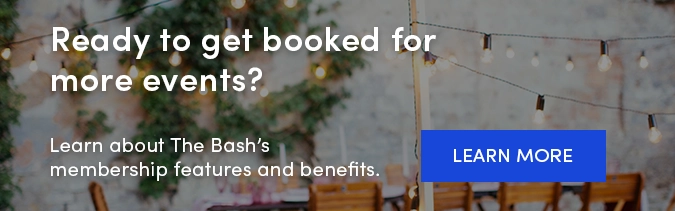Virtual celebrations have become a popular option for many party hosts and event planners as a result of the COVID-19 pandemic. No matter what type of talented event professional you are, read these tips for performing at upcoming virtual and contactless events.
Tips for Performing at Virtual Events
Whether it's a birthday, corporate event, or casual get together, many are opting for this safe option for celebrating. With that being said, it's important to start perfecting your virtual performance now so you're prepared when you get booked for a virtual celebration.
Keep These Things in Mind for Your Virtual Performance
Whichever platform you choose to use for a virtual event, the key is to practice. Create virtual meetings with your friends or family members so you can practice your virtual performance and work out any technical issues that may arise. We've also heard from many vendors that they set up a practice event with the party host to ensure everything is working properly and resolve any issues prior to the day of the virtual event.
Here are some other tips to keep in mind:
-
Overcommunicate: It's important to clearly communicate with the party host about what to expect on the day of their virtual party. This includes setting up a practice meeting with the host and sending out an email invite with the date, time, and instructions on how to join the virtual party.
-
Perfect your audio and video: The camera and speaker on your device itself should work perfectly fine for virtual events, but of course make sure to test this prior to the event. If you are more tech savvy, we’ve seen some of our members purchase HD webcams, microphones, and ring lights to further enhance the virtual event. For more, check out these 5 Tips for Your Virtual Performance.
-
Use a virtual background: If you’re using Zoom, you can download virtual backgrounds to really bring the event to life. We continue to publish virtual backgrounds for all types of occasions that you can download and use on your virtual meetings. Just follow these steps for how to upload your virtual background in a Zoom meeting.
-
Dress for the event Pretend that it's a typical in-person event and dress as you normally would. This will help attendees forget it's even a virtual event in the first place!
-
Have an active agenda: Keep the attendees entertained and engaged throughout the entire virtual event. Don't be afraid to facilitate interaction amongst the guests and yourself.
-
Record your event: Check with the party host before the event to see if they would like a recording of the virtual call afterwards. You can use these steps from Zoom on how to record your meeting.
Many of our members on The Bash have been providing helpful virtual event tips and guidance. Check them all out here.
Virtual Events Feature on The Bash: Opt In Now
If you are offering your services virtually and are a vendor on The Bash, make sure you are opted in to our virtual events feature so you can get listed on our virtual event services page and start receiving booking requests for these types of events.
To opt in to virtual events on The Bash, follow these easy steps:
-
Log in to your account.
-
In your “Profile" tab, click the edit button next to Profile Details.
-
Expand the "Lead Details" section.
-
Select "yes" for “Are you available for virtual parties?”
- Click the save button at the bottom of the page.
How to Host Virtual Events Through Zoom and FaceTime
While there are many different online platforms to conduct a virtual event through, we have seen FaceTime and Zoom to be the most popular amongst vendors and party hosts. Below are step-by-step instructions on how to host a virtual event via Zoom and FaceTime.
💻 Zoom
Zoom is definitely a popular platform to use for virtual events right now, so make sure you are familiar with how to use it. With a free account, a Zoom meeting can host up to 100 people and attendees can join from any desktop, laptop, or mobile device. Just know that for meetings with 3 or more participants, there is a 40 minute limit if you are using the free version. Learn more about hosting a Zoom party.
Steps for Setting Up and Hosting a Zoom Meeting:
The steps below are for a laptop/desktop setup. If you're using a mobile device, just download the Zoom app (iOS and Android) and follow the similar instructions to create an account and set up a meeting.
-
-
Create an account: To set up and host a Zoom party, you’ll first need to create an account—it will guide you through the free sign up process and the steps to install the Zoom app.
-
Schedule your event: Once your account is set up and you have a date and time for the upcoming Zoom party, it’s time to schedule it. Go to your meetings and click the “Schedule a Meeting” button. Make sure to enter the name of the meeting, duration, date and time, time zone, and click save. There are other settings that you can play around with here as well, but if you are new to Zoom, the default settings should work fine! (You can learn more about the other optional settings here).
-
Share it with the host: After you click save, you'll see the details of the event and the option to add it to your calendar (Google, Outlook, or Yahoo). To share it with the party host, you can just click the “Copy Invitation” link, copy those meeting details, and share them with the party host via email, text, or even in a calendar invite.
-
Starting your meeting: On the day of the event, you can find the meeting through your meetings in Zoom and all you have to do is click the "start" button. If you have the invite link saved on your calendar, you can easily just click that link and join from there as well.
-
Video and audio: When you first join the Zoom meeting, a window will pop up for joining audio. You can click the "Test Speaker and Microphone" link to test both your speaker and microphone to make sure they are both working correctly. If both pass the test, go ahead and join the computer audio. If your video isn't already started when you join, just hover to the bottom of the screen and click the "Start Video" icon where you'll also see some additional icons, including a "record" button.
-
📱 FaceTime
FaceTime is another great (and free!) option if both you and the party host have Apple devices. FaceTime can accommodate up to 32 members in one video call and you won’t have to download any new app, as it’s built into all Apple devices. You can also just use your iPhone/iPad's audio and camera without needing any high-tech equipment.
How to Use FaceTime:
If you have the party host’s phone number or email address saved in your contacts:
-
-
Open the FaceTime app and simply type their name. Select their name when it appears and then click the FaceTime icon.
-
You can also start a FaceTime video during a regular phone call (on an iPhone):
-
-
Call the party host's phone number and once you have them on the phone, just tap the FaceTime icon to switch over to using the FaceTime app.
-
Once the FaceTime call has started, the party host can easily add any other friends or family members to the call so they can participate in the fun!
Promote Your Virtual Offering
Promoting your virtual service is critical to attracting new party planners. Along with opting in to The Bash's virtual event feature, here are a few other ways you can get the word out about your virtual service:
-
Update your online presence: Provide more details about your virtual services within your profile bio on The Bash and on other websites that you utilize to promote your business. Describe what a virtual event would look like when hiring you and don't be afraid to add the word "virtual" to your profile name. Also, adding photos/videos from past virtual events to your profile (or other websites) will help potential clients understand what a virtual event would look like with you.
-
Share on social media: If you use social media platforms like Instagram, Facebook, and Twitter, update your bio and share content that promotes your virtual service. This is a great way to get your new service in front of past and potential clients.
-
Spread the word: Share your new virtual event service with friends, past clients, and any vendors who already know you. Word of mouth can go a long way in generating future business, so make sure to spread the word!
Contactless Event Tips For Vendors
We also put together some safety and social distancing ideas that we've seen other vendors implement for in-person events. Most importantly, any in-person event should adhere to local and federal government regulations, as well the Center for Disease Control (CDC) and World Health Organization (WHO).
Safety Ideas & Tips for Contactless Events
-
On-theme masks: Face masks are a key safety measure at in-person events these days and may be required, depending on the type and location of the event. If you are planning to incorporate a mask into your day-of attire, consider wearing a company branded one or one that fits the theme of the event. There are plenty of fun face masks to choose from on Etsy.
-
Bring along hand sanitizer: It's always good to carry hand sanitizer with you to events for all to use, especially if there will be any commonly touched surfaces or areas set up.
-
Create a socially distanced area for yourself: We have seen many vendors set themselves up in an area away from the crowd at an event and/or install a plexiglass shield around their area for further protection.
- Bring signage: Do you have certain rules for guests when approaching you? Consider adding clear signage near your setup to display any guidelines to guests as they approach you.
No matter how you decide to perform safely this year, make sure you are clearly communicating any safety requirements for guests prior to the event, such as wearing masks and practicing social distancing. This will ensure there are no surprises for you or the guests on the day of the event.
See our full COVID-19 Event Checklist for Vendors and Party Hosts.
This post is for general informational purposes and does not intend to provide legal or financial advice. Government guidance and restrictions for events and businesses during the COVID-19 pandemic vary by location. Before implementing any safety measures for your business, we recommend consulting the government guidance in your area, or your legal or business advisors.
_
If you have any questions as you are navigating events during this time, don't hesitate to reach out to our team here at info@thebash.com or (866) 342-9794.