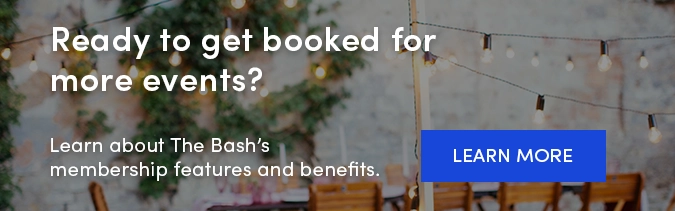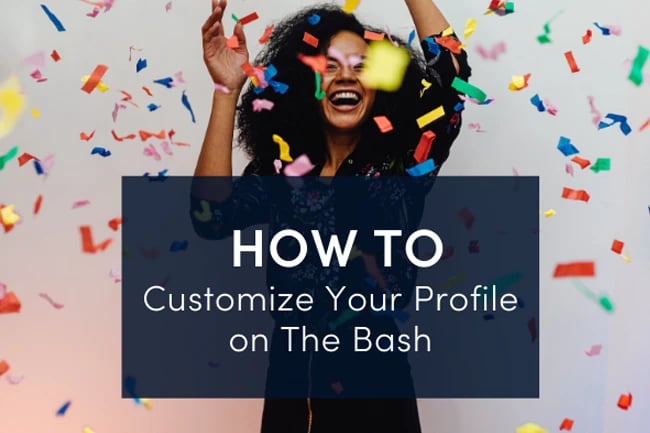
To ensure you're receiving the best possible leads from The Bash, it's important that you optimize your account settings according to your business, including your category selections, event types, starting price, location, travel radius, and blackout dates. You have the ability to adjust these settings at any time throughout your membership.
Pricing
You have the option to enter a starting price for your services. You can display either "per event" or "per hour" pricing on your profile which should be price, otherwise you risk pricing yourself out of potential gigs.
While you are not required to display your pricing on The Bash, it is highly recommended as planners are looking for vendors with transparent pricing.
Follow these steps to adjust your pricing:
-
Log in to your Control Panel.
-
Select the 'Profile' tab.
-
Click the 'Edit' button next to 'Starting Price'.
-
Select your starting at price and choose whether it is per event or per hour.
-
Click the 'Save' button at the bottom of the page.
Note: Whatever starting price you choose will be what displays on your profile and in search results. For example, if your pricing starts at $300 per hour, you'll see "Starting at $300 per hour" on your profile.
Categories
Your category selection determines how clients will find you on our site and will directly affect the quality of the leads you receive. We recommend only choosing categories that you provide services for and that are reflected on your profile. Learn more about how to select your categories here.
To view and edit your category selections, please follow these steps:
-
Log in to your Control Panel.
-
Go to the 'Profile' tab.
-
Click the 'Edit' button for 'Category Options'.
-
Make your category selections.
-
Click the 'Save' button at the bottom of the page to save your changes.
Note: On your category selection page, you can customize your search results tile by uploading a unique photo and creating a custom description for each secondary category.
Location
You can update the city, state and zip code that your profile is listed in at any time throughout your membership. We recommend listing in the largest metro area near you.
Follow these steps to adjust your city/state/zip code:
-
Log in to your Control Panel.
-
Select the 'Profile' tab.
-
Click the 'Edit' button for 'Profile Details'.
-
Type in the new city, state and zip code under in the 'City & State' section.
-
Click the 'Save' button at the bottom of the page.
Travel Radius
It is very important that you carefully consider how far you are willing to travel for gigs. Your default travel radius is based on your membership type, but you can always adjust it to what works best for your business. While some members are willing and able to accept long-distance gigs, some are not. There is no need to receive leads for gigs that are too far away. In fact, almost 90% of bookings happen within 100 miles of a vendor's primary location. Meaning, the majority of party planners are looking to book vendors local to their area.
PRO TIP! Your travel radius on The Bash is calculated from the city that you enter and the distance is measured 'as the crow flies.'
Follow these steps to update your travel radius:
-
Log in to your Control Panel.
-
Select the 'Profile' tab.
-
Click the 'Edit' button for 'Profile Details'.
-
Choose your desired mileage from the 'Travel Distance' drop-down.
-
Click the 'Save' button at the bottom of the page.
Event Types
By default, your membership is automatically set up to accept leads for all types of events. If there are certain event types in which you are not interested (for example: funerals), it is important that you set your membership to reflect that.
Follow these steps to modify your event types:
-
Log in to your Control Panel.
-
Select the 'Profile' tab.
-
Click the 'Edit' button for 'Event Types'.
-
Deselect any event types in which you are not interested in getting leads for.
-
Review your selections and click the 'Save' button at the bottom of the page.
Blackout Dates
If you know in advance that there are days that you’re unavailable for gigs, you can blackout dates on your calendar. Once they’re entered, you will no longer get leads for those dates and they will appear grayed out on your public profile calendar.
Follow these steps to blackout dates on your Gig Calendar:
-
Log in to your account and go to the Calendar tab
-
You can either click the 'Create Event' button and choose the date you'd like to blackout or you can click on the date on your calendar that you'd like to blackout
-
Select whether it's recurring or not, and if you'd like to decline existing leads on that date
-
Click the 'save' button to save the blackout date(s) on your calendar
_
YOU MAY ALSO LIKE
How to Choose the Best Categories for Your Business >