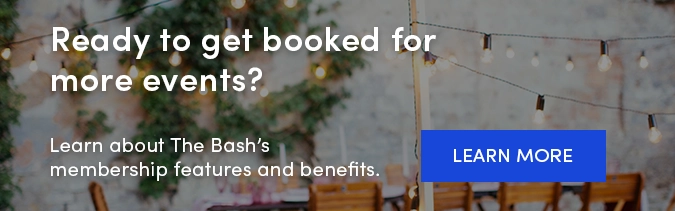-1.png?width=640&height=400&name=Member%20Email%20Templates%20(1)-1.png)
Are you fully utilizing your calendar on The Bash? If not, take a look at some of the ways you can start using your calendar to manage and increase your business.
Adding a Calendar Entry to Your Profile
You have the option to display all of your bookings (whether from The Bash or not) on your calendar. Your booked events from The Bash will automatically appear on your calendar and you can add any other events you were booked for outside of The Bash to your calendar as well. Not only does this show potential clients your busy booking schedule, it’s also a helpful tool to manage your business’s availability in one place.
On your public profile, all of your past and upcoming booked events are displayed under the "Booked Events Section." If you don't want a particular booked event from The Bash to show on your public profile, you can find the event on your calendar, edit it, and uncheck the "show on public calendar" box.
How to Add a Calendar Entry
-
Log into your Control Panel
-
Go to your Calendar tab
-
Click the 'Create Event' button and select 'Calendar Entry'
-
Enter all the required details (venue, city and state, date and start time, service length, and select whether it is recurring or not).
-
Click the 'save button' and the event will then be visible on your public profile in the Calendar and Booked Events sections.
Adding an Outside Booking for Credit
For bookings you receive outside of The Bash, remember that you have the option to add those as verified bookings to The Bash by paying the 5% booking fee ($20 minimum). You will receive credit towards your booking dollars on the site, helping to boost your search ranking, and you will be eligible for a review just like any other booking. You can add an event in the future or one that has happened within the last 30 days. Learn more about adding outside bookings.
How to Add an Outside Booking for Credit
-
Log into your Control Panel
-
Go to your Calendar tab
-
Click the 'Create Event' button and select 'Verified Booking'
-
Fill out all the required information about the booking including the client information, event details, and the rate and payment information
-
Click the "next button" and review all of the verified booking details that you entered.
-
If everything looks correct, click the "book and pay fee" button so you can pay the 5% booking fee (minimum $20). This allows you to receive credit towards your booking dollars and rating, should the client leave you a review.
Blacking Out Dates
For any days that you’re unavailable for, you can blackout those dates on your calendar so you won’t receive leads for those dates. Any dates that you black out will also be grayed out and not selectable on your public profile calendar. Learn more about blacking out dates.
How to Blackout a Date
-
Log in to your account and go to the Calendar tab
-
You can either click the 'Create Event' button and choose the date you'd like to blackout or you can click on the date on your calendar that you'd like to blackout
-
Select whether it's recurring or not, and if you'd like to decline existing leads on that date
-
Click the 'save' button to save the blackout date(s) on your calendar
_
YOU MAY ALSO LIKE
How to Add Outside Bookings to The Bash >