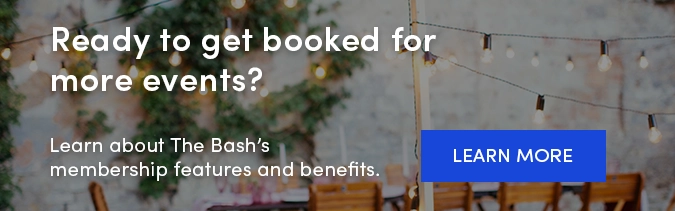-2.png?width=640&height=400&name=Member%20Email%20Templates%20(7)-2.png) One way to stay ahead of the competition is to reply to your lead alerts as soon as you receive them. Whether you're available for the event or not, it's important to respond to the client in a timely manner.
One way to stay ahead of the competition is to reply to your lead alerts as soon as you receive them. Whether you're available for the event or not, it's important to respond to the client in a timely manner.
First off, it's worth noting that you will receive an email every time you get a new lead and can directly click the link in that email to respond to the lead. You can also opt in to text alerts to receive lead alerts via text message.
How to Respond to Leads
Here's a detailed step-by-step guide on how to respond to leads on The Bash:
-
Log in to your Control Panel.
-
You'll see an alert at the top of the page for any new leads that you haven't responded to yet. You can either click the 'Please Respond Now' link there OR you can go to your Leads tab and find the gig that you'd like to respond to there. You can easily sort your inbox to view your 'unanswered' leads as well.
-
Once you click on client's name, you'll be taken to the 'Lead Details' page where you can view the details of the request and select whether or not you'd like to provide a quote. If you are interested in providing a quote, click the 'Quote' button and fill out the details of your quote (total rate, deposit, personal message, etc.). You can also choose to insert a saved response, if you have responses saved on The Bash.
Note: If you’re unavailable for the event, click the 'Decline' button and then select the decline reason and add a personal message. -
When you’re done filling out the details of the quote, click the 'Send' button at the bottom of the page and your response will be sent to the client.
-
Once you send a quote, the client's phone number and email address will populate on the request. We strongly recommend using their contact info and following up with the client via phone/email 24-48 hours after you submit your quote.
How to Mark a Lead as Spam
If you believe a lead is spam, you can click the 'More options' link in the upper right corner of the lead details and mark the lead as spam.
How to Send a Copy of Your Quote to Your Email
If you would like to send a copy of your quote to your email address, you can also find this option under the 'More options' dropdown in the upper right corner of the lead details.
If you have any additional questions, don't hesitate to contact us.
_
YOU MAY ALSO LIKE
After the Quote Request: Why, When, & How to Follow up >
6 Things Party Planners Look For in a Vendor Quote >
Lifecycle of a Lead: From Requests to Bookings and Reviews >