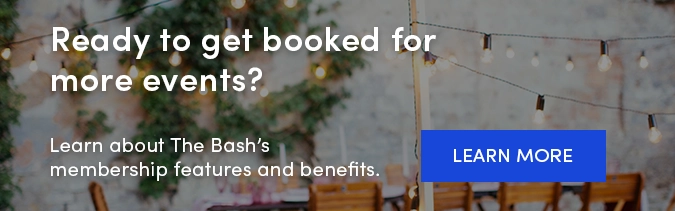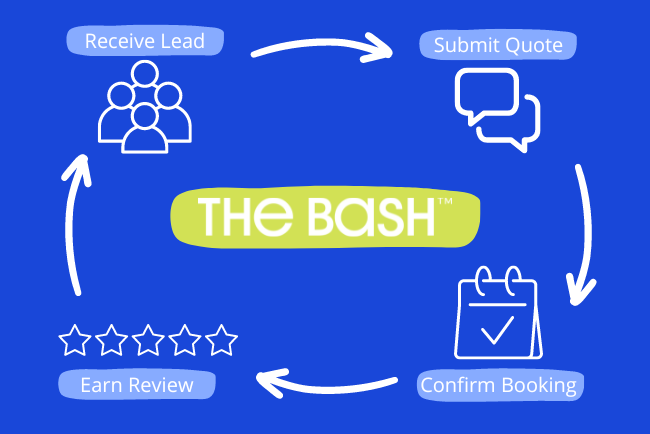
So your account on The Bash is set up, your profile is complete, and you have received your first lead. What happens next? We're sharing the lifecycle of a lead from when you’re requested for an event through to getting booked and earning a review from your client.
This article will help you become a pro at all things leads and bookings on The Bash.
The Lifecycle of a Lead From Start to Finish
1. Receive Lead
When you receive a lead, you will be notified via email, and a banner alert will also appear at the top of your account. You can also opt into text message alerts to receive notifications directly to your mobile phone and respond to leads on the go. All new leads appear in your Leads Inbox and are sorted by the date they were created, with the default status being "Unanswered."
It is important to note that there are two types of leads you can receive on The Bash: direct leads and auto-added leads. The type of lead will be indicated on the lead itself.
-
Direct lead: The client has specifically requested you. If they have also opted to receive quotes from similar vendors, that will be indicated, including how many have sent a quote and how many have not yet responded.
-
Auto-add lead: The client requested another vendor directly and opted to receive quotes from similar vendors, you being one of them. You have 48 hours to respond to an auto-add lead before it’s declined and sent to another vendor. This is why you may see that vendors have already responded to the lead. (Almost 50% of all bookings on The Bash are from auto-added leads!). Learn more about our auto-add system.
2. View Lead
When a lead comes in, you can view the lead directly from your inbox or by clicking the link in the email, text message, or banner alert. On the lead details page, you will see information like event type, service needed, date and time of the event, city & state, venue, number of guests, notes from the client about the event, lead type, and client information (Note: The client’s contact information is revealed after you submit a quote). Here's more about viewing leads on The Bash:
-
When you're in your Leads Inbox or another folder, you can easily filter leads by the status of the lead, client name, location, and more to easily find the lead you are looking for. You can also search the Gig ID #, if you have it, in the search bar at the top.
-
The status of the lead (unanswered, quote sent (and when it was sent), pending booking, booked, declined, quote expired, and inactive) will be indicated on each lead. If you are looking for more information on a certain lead or need to take actions like requesting or viewing reviews or booking the event, click the client's name and you will be brought to their lead details page with all the information you need.
-
Learn more about managing your leads inbox on our member blog.
3. Submit a Quote or Decline Lead
If you are available and believe you are a good fit for the event requested, you can submit a quote to the client. However, if you are unavailable for the event or if the event is not a good fit, you can decline the lead. We encourage vendors to reply to every lead, whether you submit a quote or decline, as this positively impacts your average response time and response rate. If the client includes a budget that is outside of your starting rate, we recommend replying with your standard rate because the planner may not be aware of the going rate for vendors in the industry. Here's more on submitting a quote and declining a lead:
Submitting a Quote: When submitting a quote, you'll have to enter information like your rate, whether a deposit is required, and a personal message. You also have the option to indicate if there are any travel/lodging charges, if you'll be taking breaks, and if there is a date that your quote expires. Here are a couple things to keep in mind:
-
Requiring a Deposit: We strongly encourage requiring a deposit from the client to be due at the time of booking since many clients are willing to put down a deposit to secure the vendor, and it makes them feel that the booking is more official. A deposit also protects you in case of a cancellation (which clients are less likely to do if they have already paid a deposit). If you are enrolled in The Bash's online payment system, EventPay, you can request that the deposit be due at the time of booking (we'll get into EventPay again in a bit).
-
Tipping: This could be a good time to let the client know that a tip is not included in your quote and provide some brief background on how you accept a tip. It’s best to communicate this information before the event to give the client time to prepare to provide a tip if they would like to. Learn how we recommend how to discuss tipping etiquette with clients.
Once you submit a quote, the status of the lead in your inbox will be updated to "Quote Sent." Learn more about what to include in your quote on our member blog.
-
Declining the Lead: When declining a lead, you will have to select a decline reason and can also include can include a custom message thanking the planner for their interest and letting them know you are unable to provide services for their event. Please note that decline messages are not sent to auto-added leads. If you are declining leads due to a prior booking or another conflicting event, it is a good idea to blackout calendar dates for the days you know you will not be available so that we will not send you future leads on that date. Upon declining the lead, the status of the lead in your inbox will be updated to "Declined" and you can either add it to the "Trash" or another folder if you wish to organize it.
-
Pro Tip: Whether submitting a quote or declining a lead, you can utilize saved response templates to save time when replying to leads.
4. Receive Client Contact Information & Follow Up
Upon submitting a quote, the client's contact information (last name, phone number, and email address) is revealed to you. From here, we recommend following up with the client via email, phone, or text message to learn more about the event, answer any questions, and secure the booking. The Bash's messaging platform is also a great and easy way to communicate with the client, which you can access by clicking the “Message” button on the lead details page.
Vendors are notified when their quote is viewed by the client, which can be seen under the “Quote Sent” status when viewing the list of leads in a given folder*. Here are a few tips to consider when following up:
-
When following up, it is important to take time zones into consideration to ensure that you are contacting the client at appropriate times.
-
The Bash's messaging platform is recommended so that you have all of your conversation history in one place, especially when following up with auto-added leads. With auto-added leads, the party planner didn’t request your service specifically, so a message through The Bash’s platform will help convey trust.
-
Consider following up with the client via text or email after submitting a quote and then waiting 24-48 hours to follow up again via phone call.
-
When you get in touch with the client, be sure to answer any questions they may have and discuss the details of your service and their event further (e.g., if it is a surprise, any special requests, if there’s a theme or dress code, event setup, weather backup plans, insurance needs, etc.)
-
When following up, if the client is not interested or does not have the budget for your services, please be sure to keep communication professional. We will work to send you another lead as soon as possible.
-
Learn more about best practices for following up with leads, and check out our text message templates for following up with leads.
* Please note that the “Quote Seen” feature requires the client to log into their account and view the quote or have an HTML-capable email program to view the quote. If you are concerned that the client may not have received or viewed your quote, we recommend that you follow up with them directly.
5. Vendor or Client Confirms the Booking
If the client would like to book your business for their event, congratulations! It is now time to make it official and confirm the booking. You or your client are able to confirm the booking through The Bash by clicking the “Book Now” button on your respective accounts. Once the booking is confirmed and the booking fee is paid successfully, the lead status will be updated to "Booked." It will also reflect as a verified booking on your profile. If you are not booked for the event, don't stress! Thousands of requests come through The Bash daily, which means you'll get another lead in no time. If you are booked, here are a few notes on confirming bookings:
-
If a client finds you through The Bash, you are required to confirm the booking through our site and pay the 5% booking fee ($20 minimum). Not only is this part of our user agreement, but it also benefits you. Your booking dollars in one of the factors that will impact your search ranking on The Bash. The more you book on The Bash, the more booking dollars you'll earn, the higher you’ll rank in search results, the more reviews you’ll earn, and the more business you’ll receive in the future.
-
You can view all of the booking dollars that you have earned through The Bash on the Booking Dollars page within your "Tools" tab.
-
Vendors and clients can contact our team at info@thebash.com anytime for assistance with confirming a booking or making changes to a booking.
-
Familiarize yourself with our Event Protection Policy and our Booking Guarantee.
6. Client Makes Required Payment(s)
Back to our convenient and secure online payment system, EventPay, which is free for vendors to use. Clients can process deposit and balance payments to you through their account on The Bash as long as you are enrolled in EventPay. If you are enrolled in EventPay and require a deposit to be due at the time of booking, the booking fee (5% or a minimum of $20) will be deducted from the deposit amount. While we recommend being enrolled in EventPay since most planners prefer the option to easily pay online, you can also collect payments from clients directly. Here are some more details on how EventPay works:
-
Vendors determine when the balance is due from the client, whether a deposit is required, and when they would like to be paid by the client.
-
If a deposit is due at booking, it will automatically be sent to you at that time. However, clients will not be automatically billed on The Bash for other payments. You are responsible for collecting payment from clients, but we are happy to send a payment link to your clients at your request.
-
Clients are able to log in to their account to make payments anytime if you are enrolled in EventPay.
-
Learn more about EventPay and the payment process.
7. Generate a Contract (Optional)
Once booked, creating a contract to share with your client will help protect both you and the client, especially in the case of cancellations or unexpected developments.
8. Booking Changes
If there is a change to the event after confirming the booking, please contact The Bash Team at info@thebash.com to complete the change. We confirm the change with both parties before it is reflected on the booking. Changes can be made to the date, time, rate, location, and more. Learn about our event cancellation policy.
9. Getting Paid
As long as you are enrolled in EventPay, party planners can process payments to you through The Bash. Deposit and balance payments are sent directly to your account (we never hold your funds) in as fast as 2 business days. Please note that we never automatically bill clients, and you are responsible for collecting the remaining balance; however, our team is always happy to support you and send a payment link to your clients at your request. Learn how we recommend how to discuss tipping etiquette with clients.
10. Collect Review
One day after the event, the client will automatically receive an email prompting them to leave you a review. They will receive another email alert 5 days after the event date if they have not yet posted a review. Vendors will also have the opportunity to send a review reminder email within their Member Control Panel 7 days after the event. When you receive a review, you will be notified via email and it will be posted to your profile page. From there, you can reorder and respond to your reviews! Learn more about receiving and requesting reviews.
_
_
Our member blog is the best resource for more details and articles on the lead management and booking process. Plus, you can always contact our Account Services team with questions or for assistance at info@thebash.com.
_
YOU MAY ALSO LIKE
How to Choose the Best Categories for Your Business >

.jpg?width=450&height=1200&name=Lifecycle%20of%20a%20Lead%20Infographic%20(600%20%C3%97%201600%20px).jpg)