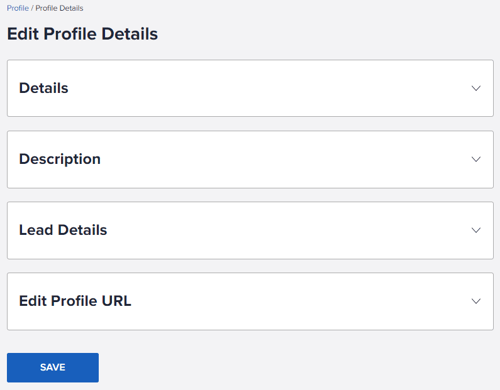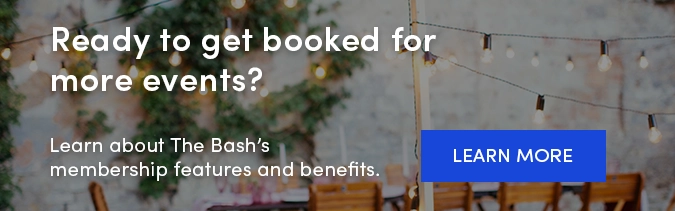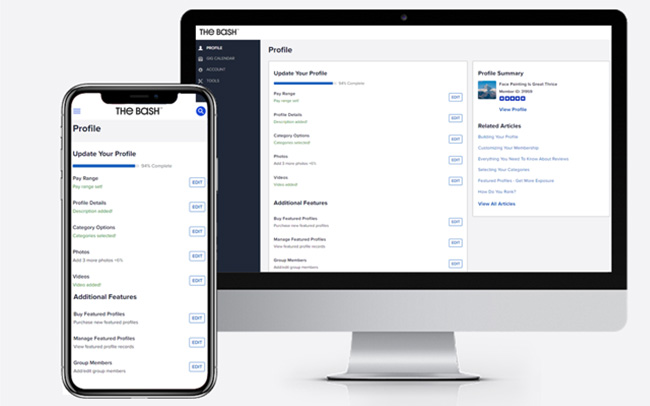 We are in the process of rebranding the Member Control Panel on The Bash! If you’re new here, the Member Control Panel is where our members can manage their account, including their profile, leads, bookings, reviews, and much more.
We are in the process of rebranding the Member Control Panel on The Bash! If you’re new here, the Member Control Panel is where our members can manage their account, including their profile, leads, bookings, reviews, and much more.
Over the next several months, you may notice some new updates to the way the Member Control Panel looks. We will be implementing this redesign in a phased approach across the different pages and will be keeping this post up to date with all the latest changes.
Last updated: October 1, 2024
About the Member Control Panel Rebrand Efforts
We have been working on rebranding many pages on the site over the past several months to match The Bash's new brand and now we're focusing on the Member Control Panel. Many of the upcoming changes you will see in the Member Control Panel will be updates to fonts, colors, and overall design. The end result will be a new, cleaner, and a more mobile-friendly experience for our members to manage all aspects of their account.
Updated Pages in the Member Control Panel
You will notice that the following pages of the Member Control Panel have been rebranded:
Check out the details and screenshots of each rebranded page below.
DASHBOARD
Your Dashboard is the first tab and main screen you'll likely see when you log in to your account on The Bash. It features a snapshot of your profile information, membership details, and performance stats.
In this update, you'll see the Dashboard design is much cleaner, making it easier to see all the important aspects of your account in one place. You'll also see your stats are organized and displayed in a more prominent and digestible way with a couple of new additions—you'll see the addition of your booking dollars in the past year now and a new section of stats on your reviews (including the number of reviews and your overall rating).
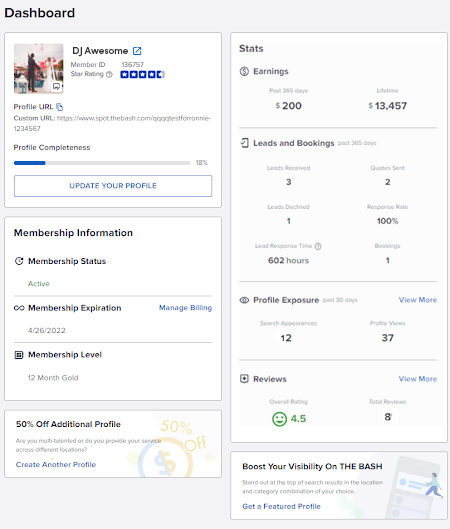
PROFILE DETAILS
The Profile Details section is where you can edit your profile details (profile name, location, travel distance, pay range), description, lead preferences, and your profile URL. All the same fields exist here as before, but they are organized in four separate collapsible sections. Just click any section to expand it and edit the details within it.
CATEGORY SELECTION
The Category Selection page is where you can edit your primary and secondary categories. To select more secondary categories, click the plus sign icon. To remove currently selected categories, click the X next to the category.
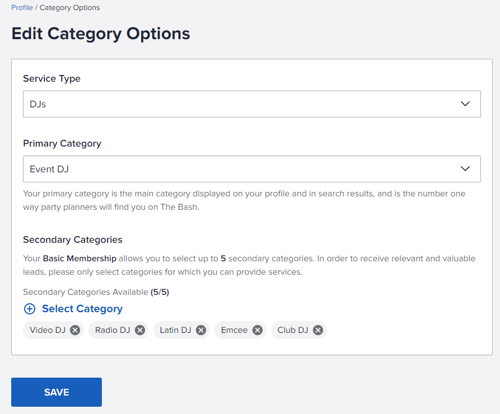
PROFILE AND SEARCH PHOTO
There is now a new and separate Profile and Search Photo page in your Control Panel. This is where you can edit your profile photo and the square cropped version of it that appears in search results. All the same functionality exists here when uploading a profile picture.
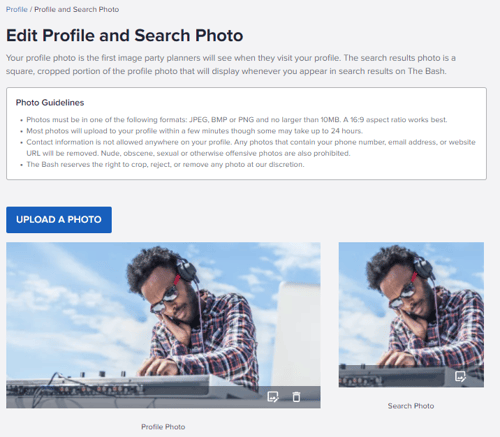
GALLERY PHOTOS
The Gallery Photos page has been rebranded and you can also now easily drag and drop your photos into any order you'd like by clicking the dots in the lower left of the photo. Also, any captions you previously had on photos will now be prominently displayed right below each photo.
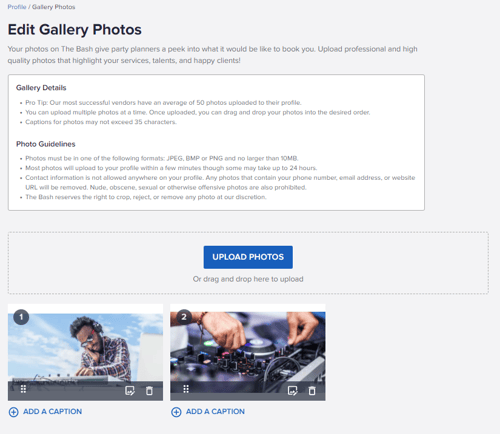
EVENT TYPES SELECTION
The Event Types Selection page is where you can edit the event types that you are interested in receiving leads for. By default, your membership is set up to accept leads for all events. If there are certain event types you do not service, uncheck them and click the save button at the bottom of the page.
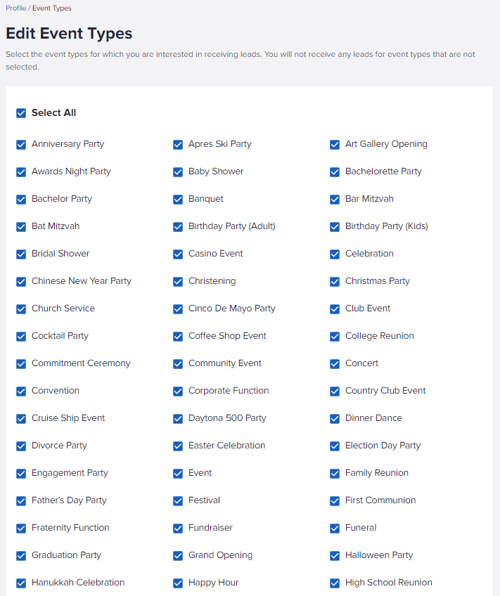
SONG LIST
The Song List page has been rebranded is more user-friendly, making it easier to add, edit, delete, and reorder your songs both on desktop and a mobile device.
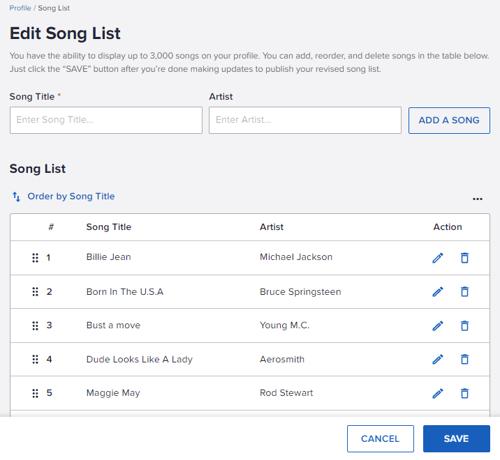
VIDEOS PAGE
There is now a new way to add videos to your profile on The Bash! With this latest update, you can add new videos to your profile through YouTube or Vimeo URLs. Moving forward, the only way to add new videos or audio samples is through YouTube or Vimeo URLs. Any files that were previously uploaded to your profile have not been affected. They will remain on your profile until you delete them and you have the option to download and save those files.
Learn everything you need to know about this update here: Introducing the New Way to Add Videos to Your Profile.
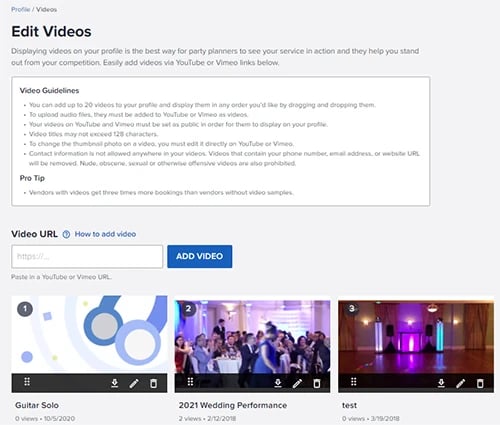
REFERRAL BONUS PROGRAM
The Referral Bonus Program page is where you can find your unique referral code to refer new vendors to The Bash. With this update, there are two new ways to easily refer your friends to The Bash. You can now enter in your friends' email addresses and send them an invite to join The Bash with your referral code. There is also an option to download and share your own personal referral card with your friends who can scan the QR code and sign up with your code.
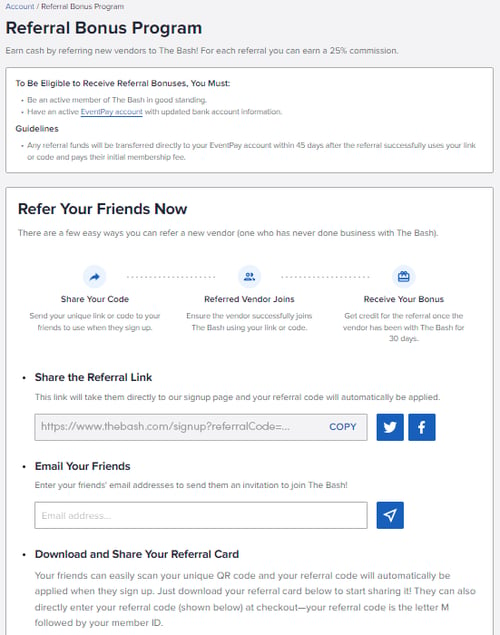
AWARDS & BADGES
The Awards & Badges page has been redesigned, but all the functionality remains the same. You can still easily embed any badge you receive from The Bash to your own personal website. The only change you'll notice is you can now find The Bash branded images and logos under the Awards & Badges section.
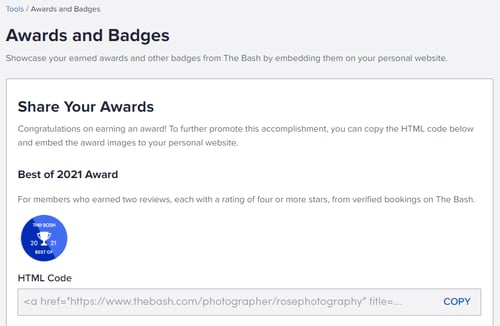
TRANSACTIONS PAGE
The Transactions page has been redesigned, and you can now select from a dropdown list to view processed transactions by year (as far back as two calendar years). The new design displays the information for each order ID in one expandable box. You can easily view the invoice for a specific transaction by clicking the Order ID or view gig information by clicking the Gig ID.
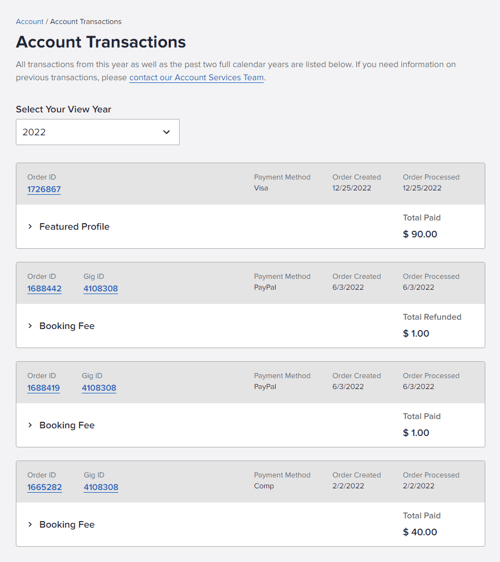
BOOKING DOLLARS TOOL PAGE
A new Booking Dollars page has been added to the Tools tab. This new tool allows you to view your total bookings dollars from your bookings on The Bash by month and year and download the information into an Excel document.
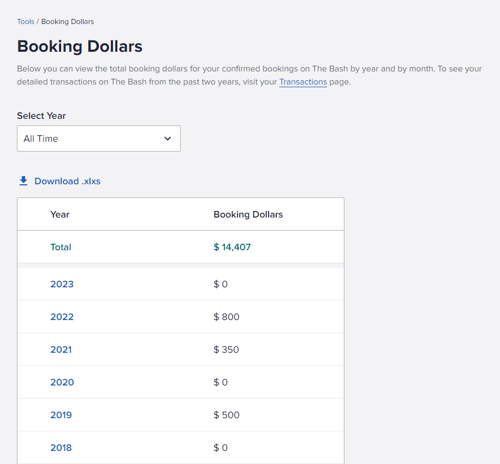
LEADS INBOX & FOLDER MANAGEMENT
The Leads Inbox has a brand new look and it’s now easier than ever to view, manage, and filter your leads. Below are the highlights of what's new, but we recommend checking out this blog for more details: How to Manage and Organize Your Leads Inbox.
Highlights of Update:
-
The inbox and folders are now much more mobile-friendly so you can view, manage, and filter your leads more easily from your mobile device.
-
The list of leads in any given folder has been redesigned to be more digestible and only features the most important lead details, including the status of the lead (whether it’s booked, unanswered, quote sent, etc.). You can still click the client’s name to view all lead details.
-
Your leads will still be sorted by the date they were created, with the most recent at the top, however you now have the option to sort your leads by the date of the event as well.
-
New filtering functionality has been added so you can filter and view leads by the status of the event, client name, event location, email, phone, or event date. You still have the option to search by the Gig ID # as well.
-
There is a new dedicated “Manage Folders” page that makes it easier to create new folders and reorder them.
-
The booking dollars information that used to live on the main inbox screen has moved to a new and improved page where you can view your booking dollars by year and month.
CALENDAR
The Calendar experience has been redesigned so that it's easier to view your upcoming events and add new events or blackout dates to your calendar. We recommend checking out How to Utilize Your Calendar to learn more about the ins and outs of your Calendar on The Bash.
Highlights of Update:
- It is now easier than ever to toggle through your calendar and view your schedule by month or week. A new 'schedule' view of your calendar allows you to see only your upcoming dates with events.
- New color coding of events has been added so you can easily see on your calendar which events are verified bookings, blackout dates, calendar entries, and U.S. holidays.
- The experience to view/edit/delete/create events has also been improved.
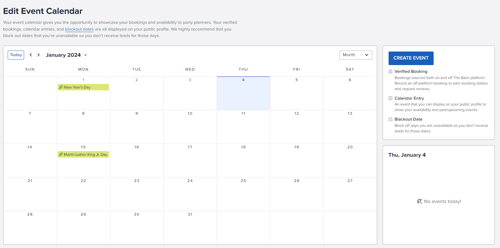
REVIEWS PAGE
The Reviews page is where you can view and sort reviews that you receive from your clients on The Bash. Not only has the page been redesigned, but it's now easier to sort and reorder your reviews, and to reply to your reviews! Learn more about how to reorder, request, and respond to reviews.
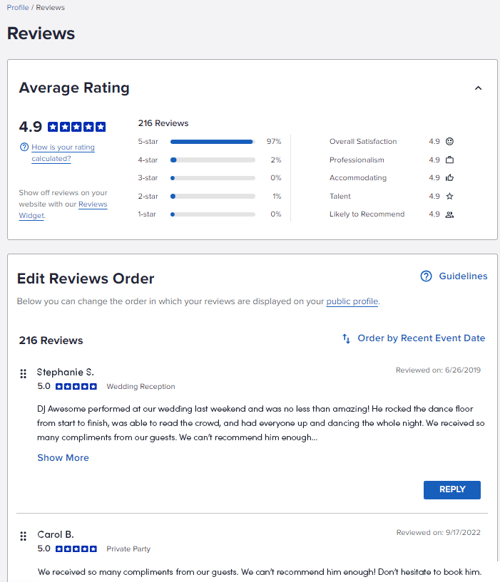
LEAD DETAILS & LEAD RESPONSE
The Leads Details page has been redesigned to be more organized and digestible. All event details and client information on a lead that you're used to seeing are still there, but the layout and overall visual design have been enhanced. Here a few other changes to this page that are worth calling out:
-
Lead Status: The status of the lead (booked, unanswered, quote sent, declined, etc.) is now displayed at the top of the lead.
-
Mark a Lead as Spam: The option to report a lead as spam has been relocated under "More Options."
-
Lead Type: This new field will indicate whether a lead is a direct lead or auto-add lead.
-
Direct Lead: The client has specifically requested you. If they have also opted to receive quotes from similar vendors, that will be indicated, including how many have sent a quote and how many have not yet responded.
-
Auto-add Lead: The client requested another vendor directly and opted to receive quotes from similar vendors, you being one of them. You have 48 hours to respond to an auto-add lead before it’s declined and sent to another vendor. This is why you may see that vendors have already responded to the lead. Learn more about auto-add here.
-
The Lead Response page (the page that you're taken to after you choose to send a quote or decline the lead) has also been redesigned for a cleaner, more simplified look, making it easier for you to quickly send a quote or decline a lead. Here are a couple of things to note:
- Inserting a Saved Response: The option to insert a Saved Response is still available, but it has been relocated to the top right of the form for better visibility. After sending a quote or declining a lead, you can easily save it as a Saved Response for future use— this option is under the "More Options" dropdown in the upper right corner of the lead details.
- Email Copy of Quote: Once you have sent a quote or decline response, under the "More Options" dropdown you will see an option to email yourself a copy of the quote.
-
Quote, Payment, and Review Tabs: Once an event has been booked, you will see a new tabbed experience on the Lead Details page with three tabs:
-
Quote: View all the details of the quote you sent and any notes you added.
-
Payments: See the transactions associated with the lead. This will only show orders that have been paid. You can still view all your transactions here.
- Review: If you haven't received a review yet for a booked event, this is where you can "send a review reminder" email to the client. As a reminder, this option becomes available 7 days after the event.
-
- Additional Charges (Travel & Lodging): The option to add travel/lodging charges has been moved to the "Additional Charges" section.
Questions?
We are rolling out these changes throughout the Member Control Panel as soon as they are ready in an effort to get these exciting updates to our members quickly. We will continue to update this blog with the latest and greatest updates that come along with this rebrand, so make sure to bookmark it.
As always, if you have any questions about any of these changes or need help updating any settings in your account, don’t hesitate to contact us.