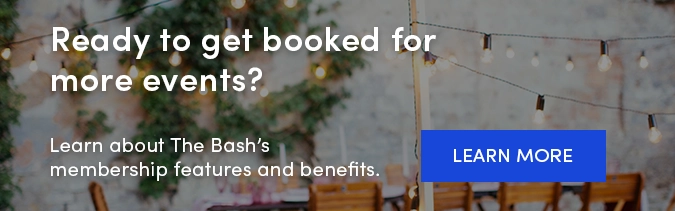.png?width=640&name=Member%20Email%20Templates%20(22).png)
If you’ve been hired by a client for an event on The Bash, congratulations! The next step is to confirm the booking through The Bash. Follow these quick steps to record the booking.
How to Confirm a Booking on The Bash
Remember, either you or the client can confirm the booking on The Bash. Just like our members, clients have a Control Panel where they can go to confirm the booking.
To confirm the booking as a vendor, follow these steps:
-
Log in to your Control Panel and go to the Leads tab.
-
Find the lead in your Inbox (you can click the sort & filter button to search for the lead by the client or event details, or you can search by the gig ID number).
-
Once you find the lead, click the client's name to go to the full request. (If you search by gig ID #, you'll be brought right to this page).
-
Click the "Book now" button and complete the payment details. Select the correct payment options, then click the "Confirm Booking" button—that's it! The gig will forever be an official booking on The Bash.
Note: Please make sure you have been in contact with the client directly and confirmed with them that you are booked for the event prior to confirming it on The Bash.
Once the booking is confirmed and the booking fee is paid successfully, the lead status will be updated to "Booked." It will also reflect as a verified booking on your profile.

The Bash Booking Benefits
Here's why you should be confirming bookings on The Bash:
-
If a client finds you through The Bash and hires you, you are required to confirm the booking on the site per our user agreement and pay the 5% booking fee ($20 minimum).
-
Booking on The Bash helps improve your search results ranking on The Bash. Your ranking in search results is determined by many factors including but not limited to: your location, category, and recent booking dollars.
-
For bookings confirmed on The Bash, the client will be able to leave a trusted and verified review on your profile. More reviews, lead to more bookings! Learn more about how reviews work on The Bash.
-
You're able to utilize our secure and convenient online payment system, EventPay, to easily collect online payments and deposits from clients. (Fun fact: EventPay is free for vendors to use and 80% of events booked on The Bash are by members enrolled in EventPay.) If you are opted into EventPay, you can choose to make the deposit due at the time of booking as well. If you request a deposit due at the time of booking, it will automatically be sent to you at the time of booking. You are responsible for collecting the remaining balance, but we are always happy to send convenient payment links to your clients upon your request.
-
Booking on The Bash gives your clients peace of mind knowing they're backed by our Booking Guarantee.
How to View Your Received Payments and Booking Dollars on The Bash
Booking Dollars Page
You can view all of the booking dollars that you have earned through The Bash on the Booking Dollars page.
Transactions Page
You can view all transactions from the past two calendar years on your Account Transactions page.
Note: Once an event has been booked, you will also be able to view any orders that have been paid on the Lead Details page of that specific gig under the 'Payment' tab.
How to Make Changes to Already Confirmed Bookings on The Bash
Congratulations on the booking! Once an event is officially booked on The Bash, only The Bash can make changes to the event's details (time, date, rates, location, etc.). We would encourage you to confirm changes directly with your client and contact us at info@thebash.com to inform us of which details need to be updated. From there, we will confirm the changes with the client and update the booking accordingly. We highly encourage you to use The Bash messaging to communicate changes with clients so that we can update the details for you faster. We recommend familiarizing yourself with our Event Protection Policy and our Booking Guarantee.
If you have questions regarding booking events on The Bash, email us at info@thebash.com anytime.
_
YOU MAY ALSO LIKE
Lifecycle of a Lead: From Requests to Bookings and Reviews >
EventPay: Our Free and Secure Online Payment System >
How to Add Outside Bookings to The Bash >