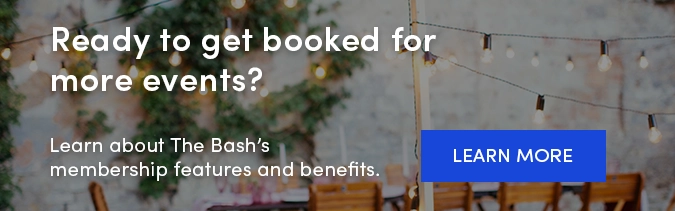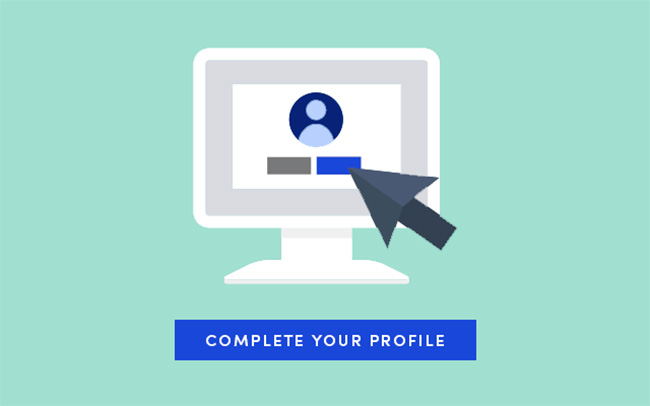 Party planners visiting The Bash are looking for the best entertainers and vendors to help make their event an amazing success. Planners often browse through dozens of profiles, so it's important that you make a good first impression with your profile page on The Bash. By following these steps, you'll significantly increase your chances of being contacted for bookings on The Bash.
Party planners visiting The Bash are looking for the best entertainers and vendors to help make their event an amazing success. Planners often browse through dozens of profiles, so it's important that you make a good first impression with your profile page on The Bash. By following these steps, you'll significantly increase your chances of being contacted for bookings on The Bash.
As soon as you sign up, fill out your profile as completely as possible to give potential clients the best sense of what it would be like to experience your talent live and in person. Here are the top sections we recommend prioritizing and completing first.
Add a Profile Description
One of the most important areas of your profile is your description. It's one of the first things that potential clients see when they land on your profile and the beginning portion of it appears in search results. You have up to 5,000 characters to describe what you do and what makes you special, so make sure to use it. Take some time to browse The Bash for other profiles in your category. You will find that most of the four and five star members have lengthy, well-written descriptions.
The idea is to provide a detailed description of your services, including how you got started, the packages you offer, awards you've received or notable gigs, and most importantly, what sets you apart from the rest. Always be professional, keep it personable, and use proper spelling and punctuation.
Finally, please remember not to put any contact info in your description. Not only is it against our User Agreement, but it will prevent you from being able to track your success on The Bash. Anything you have on your personal website can mostly likely be incorporated into to your profile on The Bash! This is actually one of the reasons clients love The Bash—they're able to see everything about your business, request your services, and book you all in one place.
To edit your profile description, please follow these steps:
-
Log into your Control Panel.
-
Go to the 'Profile' tab.
-
Click the 'Edit' button for 'Profile Details'.
-
Make your changes in the 'Description' section.
-
Click the 'Save' button at the bottom of the page to save your changes.
PRO TIP! You can update your Profile Name, City/State, Travel Distance, and Starting Price all in the same place as your Profile Description—on your Profile Details page. These details can be updated at anytime throughout your membership.
Select Your Categories
Your category selection determines how clients will find you on our site and will directly affect the quality and quantity of leads you receive. Once you choose the best primary category for your business, you can also list in additional secondary categories. We recommend only choosing categories that match the services you provide reflected on profile through your description and photos.
Follow these easy steps to view and select your categories:
-
Log into your Control Panel.
-
Go to the 'Profile' tab.
-
Click the 'Edit' button for 'Category Options'.
-
Select your service type, primary category, and secondary categories.
-
Click the 'Save' button at the bottom of the page to save your changes.
Not sure which categories are best for your business? Contact our Account Services team and they can help you determine the best category selections for your business and location based on client demand.
Add Your Starting Price
While you are not required to display your pricing on The Bash, it is highly recommended. Through extensive user testing, we have seen firsthand that party and event planners want transparent pricing and vendors that provide it, are more likely to receive booking requests.
On The Bash, you can display either "per event" or "per hour" pricing on your profile and in search results.
To select or update your starting price, follow these steps:
-
Log into your Control Panel.
-
Go to the 'Profile' tab.
-
Select the 'Edit' button next to "Starting Price"
-
Select your starting at price and choose whether it is per event or per hour.
-
Click the 'Save' button at the bottom of the page to save your changes.
PRO TIP! Not sure what to select for your pricing? Contact our Account Services team to get an idea of the average booking amount is for your service/location.
Upload Photos
A picture really is worth a thousand words! Photos go a long way in helping clients envision you at their event. We allow you to upload up to 100 photos to your profile and recommend that they're high quality and recent photos. Feel free to upload headshots, performance photos, or even past clients enjoying your services.
Keep in mind, your profile photo is the most important photo because not only is it the first picture potential clients see on your profile, it's also what they see in search results on the site so it's important that you stand out from your competitors.
To upload photos, please follow these steps:
-
Log into your Control Panel.
-
Go to the 'Profile' tab.
-
To upload a profile photo, click the 'Edit' link for 'Profile and Search Photo.' To upload photos to your gallery, click the 'Edit' link for 'Gallery Photos.'
-
Follow the instructions on the next page to upload photos.
PRO TIP! You can add captions to your gallery photos to share more details (up to 35 characters worth) about the specific vent, clients, or your services.
Upload Videos
Did you know that members of The Bash with videos on their profiles are 3X as likely to get booked compared to those who do not? Needless to say, we strongly encourage all of our members to have at least one video that showcases their talents and services, even if it is just a short clip.
To upload video samples, please follow these steps:
-
Log in to your account and go to the "Profile" tab
-
Click "Edit" next to "Videos"
-
Enter in the YouTube or Vimeo URL in the "Video URL" field and click the "Add Video" button.
-
You'll see a preview of the video thumbnail and will have the option to add a custom video title of up to 128 characters. Note: If you want to edit the thumbnail image, you must do so on YouTube/Vimeo (see below for steps).
- Click the "Save" button to post the video to your profile.
PRO TIP! Our Top Bookers have an average of 8 videos displayed on their profile.
You can also upload audio samples to your profile, but they must first be added to either YouTube or Vimeo. There are many available online converter sites to convert audio files to video (such as https://keepvid.com/). Follow the same steps as above.
Create a Song List
If you're a musician, impersonator or tribute act, a song list really helps clients see the range of material you cover. It gives clients a definitive record of your repertoire.
You can add up to 3,000 songs to your song list on The Bash and they will be displayed on your profile under your "Song List" section.
Follow these steps to add songs to your profile on The Bash:
-
Log into your Control Panel.
-
Go to your 'Profile' tab
-
Under 'Additional Features' click the edit button next to 'Song List'
-
Type in the song title and the artist and then click the 'Add a Song' button.
-
Once you're done adding songs, you can reorder them by dragging and dropping them into your desired order, or, you can also sort by song title alphabetically by clicking the 'Order by Song Title' link at the top of your list.
-
Once you're done making changes, you must click the 'SAVE' button in order to save all of your changes.
Note: To edit or delete existing songs, you can use the edit icon or trash icon next to the individual song. Just make sure to click the 'SAVE' button at the bottom to save your changes. To delete all of your songs at once, click the three dots at the top of your song list.
To upload upload multiple songs at once:
If you're looking to upload multiple songs at once, our Account Services Team can handle that for you. Just send over a list of the songs you'd like to upload to your profile in the following format: Song Title, Artist and make sure each song is on a separate line.
For example:
One Love, Bob Marley
Times They Are a Changin, Bob Dylan
Born In The U.S.A., Bruce Springsteen
Update Your Calendar
Your booked events on The Bash will automatically be added to your calendar, but you also have the option to:
-
Add calendar entries for other events that you may be booked for outside of The Bash. This can help showcase your upcoming bookings to potential clients, showing them that you're busy, and it can help manage your availability in one place.
-
Add verified bookings to The Bash and pay the 5% booking fee ($20 minimum) for them. You'll will receive credit towards your booking dollars on the site, helping to boost your search ranking, and you will be eligible for a review just like any other booking. Learn more.
-
Add blackout dates so that you don't receive leads on days you're unavailable. Learn more.
Learn more about how to utilize your calendar on The Bash.
Set Up Online Payments
EventPay is a convenient and secure way to receive deposit and balance payments from bookings on The Bash. It's free for vendors to use and you'll receive funds directly to your bank account in as fast as 2 business days!
If you request a deposit due at the time of booking, it will automatically be sent to you at the time of booking. You are responsible for collecting the remaining balance, but we are always happy to send convenient payment links to your clients upon your request.
Once you enroll, you'll get a badge that says "Accepts Online Payments" added to your profile so clients see that you accept online payments. This helps you get booked as clients love the convenience of being able to pay online, and it reassures them that the booking is official! In fact, 80% of all events are booked by members enrolled in EventPay.
To set up EventPay for your account, please follow these steps:
-
Log into your Control Panel.
-
Go to the 'Account' tab.
-
Click the 'Edit' button for 'EventPay.'
-
Fill out the necessary information on the following page to set up your EventPay account.
PRO TIP: You can only require a deposit at the time of booking if you're enrolled in EventPay. Once enrolled, you can easily pay booking fees directly from the deposit.
_
Have additional questions about setting up your account? Contact our team and they would be happy to assist.
_
YOU MAY ALSO LIKE
6 Tips for Writing a Great Profile Description >
How to Choose the Best Categories for Your Business >
6 Ways to Update Your Profile Right Now >
SEO Best Practices For Your Profile >