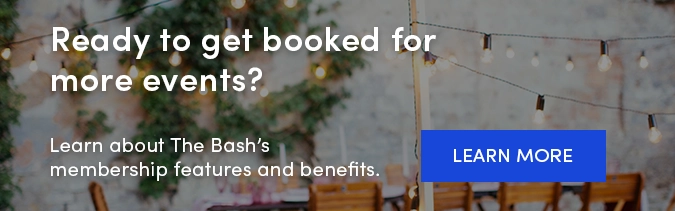-1.png?width=650&height=406&name=Untitled%20design%20(5)-1.png) Having a full understanding of your Member Control Panel on The Bash is one of the keys to ensuring success as a new member. It's important to familiarize yourself with these resources and tools as this is where you will find everything from customizing your profile to managing leads.
Having a full understanding of your Member Control Panel on The Bash is one of the keys to ensuring success as a new member. It's important to familiarize yourself with these resources and tools as this is where you will find everything from customizing your profile to managing leads.
In this blog, we'll take you through the important sections of the Member Control Panel, including the Dashboard, Leads, Profile, Calendar, Account, and Tools tabs. Let's get started!
Dashboard
When you log in, you'll land on the 'Dashboard' tab where you will see an overview of your membership and profile information.
-
Profile Information: Here you can view your profile details, like your Member ID number, your overall rating, and your profile URL.
-
Membership Information: This is where you'll see your membership start date, membership status, membership renewal date, and membership level.
-
Dashboard Stats: In the stats column, you can find useful insights like your earnings to date, number of leads you received in the past year, your average response time, and more!
Leads
Next up is the 'Leads' tab. Here you'll find everything you need when it comes to receiving and responding to leads.
-
Search by Gig ID Number: If you're searching for a particular lead, you can search for it directly by using the Gig ID Number.
-
Sort & Filter: You can also find leads by using the filtierng capabilities (you can search for a lead by the client's first name, last name, email address, location of the event, etc.)
-
Leads Inbox: Your leads will always be added to your leads inbox, but you can further organize your leads by creating new folders. We recommend creating folders like "2023 Booked Events" or "2023 Pending Events" to help further organize your leads inbox.
-
Saved Responses: Here you can create custom saved responses to help you respond faster to your incoming leads. Once created, you'll be able to choose from them when you submit quotes on the site.
Profile
In your 'Profile' tab, you'll find everything you need when it comes to building and customizing your profile. We recommend getting your profile to 100% complete to ensure success. See below for highlights:
-
Starting Price: You have the option display a starting price for your services on your profile, which we highly recommend populating to give planners an idea of what it would cost to book you.
-
Profile Details: This is where you can edit your profile description, telling potential clients what you do, who you are, and what makes you special! It's also where you can now opt in to virtual events (under the "Lead Details" dropdown).
-
Note: You can view your auto-add settings in this section as well under the "Lead Details" dropdown. All new members are automatically opted in and we highly recommend keeping it turned on so you receive the maximum number of leads.
-
-
Category Options: Your category selection determines how you will be found on the site and will directly affect the quality of the leads you receive. Learn more about how to choose the best categories and how to customize your search results tile for each secondary category you're listed in.
-
Profile Photo: Your profile photo is the first image party planners will see when they visit your profile. Check out these 5 Tips for Choosing Your Profile Photo.
-
Gallery Photos: We recommend uploading at least 10 high resolution and recent photos, but our top bookers have an average of 46 featured on their profile.
-
Video & Audio: In addition to photos, you can also upload audio and video samples to your profile in this section. We encourage all of our members to have at least one video, as we see members with video get 3X the number of gigs.
-
Reviews: Under the 'Additional Features' section, you can control the order of your reviews. Make sure to put the best and most recent ones at the top. Learn more about reviews, including how you can request them and respond to them on The Bash.
In the 'Additional Features' section, you can also buy and manage your Featured Profiles, edit your event type selections, change your profile URL, edit your song list (if you're a musician), and more! For additional details on customizing your profile, check out this blog.
Calendar
Under the 'Calendar' tab, you can view your booked gigs by month. It's also where you can add outside bookings and blackout dates so that you have a complete view of all your booked events in one place.
-
Blackout Dates: If there are days that you’re unavailable for, you can blackout those dates on your calendar. Once they’re entered, you will no longer get leads for those dates and they will appear grayed out on the calendar featured on your profile.
-
Add Outside Bookings: You have the ability to add an outside booking to your calendar on The Bash in two ways:
-
Calendar Entry: You can just display the outside booking on your calendar for potential clients to see. This allows you to display your entire business's bookings, making it easier to manage your availability and show potential clients how busy you are!
-
Verified Booking: You can choose to pay the 5% booking fee for that outside booking and receive credit for it on The Bash and be eligible for a review. This will help boost your search ranking on the site!
-
-
Modify/Delete Bookings: If you need to modify or delete one of your previous calendar entries, you can do that here. If you need to make a change to any of your confirmed bookings on The Bash, please contact our Account Services Team.
Account
In the 'Account' tab, the two most important things to point out are:
-
Contact Information: This is where you can update your contact information, but almost more importantly, it's where you can opt in to text alerts.
-
EventPay: You can opt in to EventPay, our online payment system, in the Account tab. We highly recommend opting in as you'll be able to easily and quickly receive online balance and deposit payments from clients.
-
Vacation Mode: If you are going to be away for an extended amount of time and don't wish to receive leads during that period, you can set your account to vacation mode. Once your account is set to vacation mode, you will not show up in any site searches and will stop receiving leads until you turn vacation mode off.
-
Referral Bonus Code: Have friends or family members who are also entertainers? This is where you can find your referral bonus code to share with other vendors and earn a 25% commission. Learn more about our Referral Program.
Under your 'Account' tab, you can also find and edit your billing information, view all your transactions, explore optional features, and change your password.
Tools
Lastly, under the 'Tools' tab, you'll find valuable insights and tools for your business on The Bash, like:
-
Profile Exposure: Here you can find how many times your profile showed up in search results and how many views your profile had in the last seven days. You'll also find stats on your Featured Profile performance, if you have any active Featured profiles.
-
Search Results Analyzer: This allows you to see where you rank in your category and location compared to other vendors. Learn more.
Here you can also find links to event liability insurance, access to your awards and badges, the portable contact form, and reviews widget.
_
If you have any additional questions about navigating your Member Control Panel, please contact us at (866) 342-9794. We're always here to help!
_
YOU MAY ALSO LIKE
How to Book Events on The Bash >
Lifecycle of a Lead: From Requests to Bookings and Reviews >